Testing Personalized LinkedIn Ads: What’s Working (and What’s Next)
Google App campaigns (previously known as Universal App Campaigns or UAC) allow you to promote Android or iOS apps across Google Search, Google Play, YouTube, Gmail, and the Google Display Network.
While Apple has a majority of U.S. smartphone users, Android users make up roughly 40% of US mobile devices and nearly 70% of mobile devices world-wide. That being said, even if you’re promoting an iOS app, you can leverage Google app campaigns to target iOS users on the Google Ads network with catchy videos, banners, or high-intent search campaigns. Building out a Google App campaign is a viable and effective path forward for either mobile platform.
Before starting the campaign set-up process in Google Ads, you’ll need to ensure mobile app conversion tracking is set up. Google Ads automatically tracks app installations for Android in Google Play. All other conversions like in-app conversions and iOS installations and events must be set up with a tool like Firebase, AppsFlyer, Branch, or Adjust.
Once app tracking is in place, follow the steps below to launch a Google App Campaign.
How to Create a Google App Campaign
To get started, click the “+” button within Google Ads and select “New Campaign”:
Select “App Promotion” from the campaign objective options:
Select “App” for campaign type. There will be 3 options for campaign subtypes: App installs, App engagement, and App pre-registration (Android only).
Use App installs as the subtype if you want to increase the volume of App installs. Even if that’s not your main goal, if this is the first time you’re running App campaigns, we recommend starting here before testing App engagement.
App engagement can be used to optimize towards actions taken within your app. For example you can optimize towards people who create an account within the app, place an order, or visit a certain page. In order to use this subtype, there’s a minimum requirement of 250k installs to run.
App pre-registration is a very specific use case. You would only use that in advance of an Android app launch to get users pre-registered.
Next you’ll select which platform the app is on, Android or iOS. If the app is available on both platforms and you want to run ads to both, you’ll need to create a separate campaign for each.
On this screen, you’ll also select your app from the menu. If it’s not already linked, you should be able to locate it through the search menu.
Name your campaign, and then follow the steps to enter the campaign settings for location, language, daily budget, and bidding.
For bidding, you have the option to select Install volume or In-app actions. If you don’t have your conversion tracking already set up, you’ll see an error message reminding you to add the conversion action.
For user targeting, you can select All users or Users likely to perform in-app action.
By default, the box is checked to include a Target cost per install. It will give you a suggestion of a starting bid to use. By putting an amount in, the campaign will use the Target Cost-Per-Action (tCPA) bidding strategy. This tells Google how much you’re willing to pay for each install on average.
If you uncheck the box, the campaign will default to maximize conversions as the bidding strategy.
How to Set up App Ads
Now it’s time to create the ads! Google’s algorithm will dynamically choose different combinations of creatives, headlines, and descriptions to serve, so it’s important to make sure each asset is unique and can stand on its own.
For copy, you’ll enter at least 2 headlines (up to 30 characters) and 1 description (up to 90 characters). You can include up to 5 of each, which is recommended so Google has more options to work with.
For creatives, images, videos, and HTML5 are all supported. The more assets present within your ad group, the better it is for Google to test and optimize in different formats and placements.
Images can be .jpg or .png with a max file size of 5MB. You can include a total of 20 image variations and that should include at least 1 of each of the following:
- Square (1:1) - minimum size: 200x200; recommended size: 1200x1200
- Landscape (1.91:1) - minimum size: 600x314; recommend size: 1200x628
- Portrait (4:5) - minimum size: 320x400; recommended size: 1200x1500
To use videos, they must first be hosted on YouTube. They can be landscape, portrait, or square, and up to 20 videos can be included. If no videos are included, Google may create a video ad using assets from the app store listing.
HTML5 ads are a bit more complex. Up to 20 .zip files can be used with a max file size of 5MB each. They should have a responsive design and sound and video are both supported. They will display as full screen ads on most devices, and the orientation can be portrait or landscape.
There is an option to include a deep link. This means after a user installs the app, they would be taken to a specific page within the app.
After this step, you’ll be able to review all the campaign details before publishing. Be sure to repeat this process to build out additional campaigns by app platform as needed. If you’re running internationally, It’s best to separate out campaigns by geos as performance can vary across different countries.
If you have any questions or would like some extra help with Google App campaigns, please get in touch!
Jan 27, 2023 10:39:50 AM
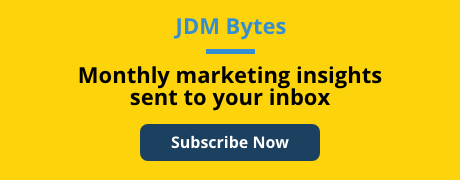
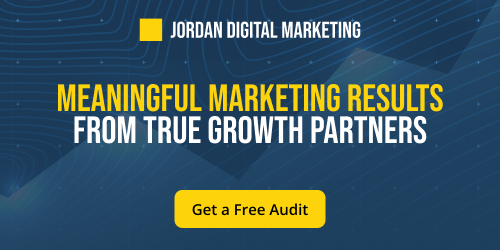
-4.png?width=500&height=500&name=Regular%20Blog%20Hero%20(4)-4.png)
-Dec-29-2025-08-39-03-0239-PM.png?width=500&height=500&name=Regular%20Blog%20Hero%20(3)-Dec-29-2025-08-39-03-0239-PM.png)
-Dec-17-2025-09-01-13-5742-PM.png?width=500&height=500&name=Regular%20Blog%20Hero%20(2)-Dec-17-2025-09-01-13-5742-PM.png)
