Growing AI Search Visibility Phase 3: How to Earn and Increase Inclusion in AI Answers
If you’re new to Apple Search Ads, one of the first things you will learn is that you are unable to use bulksheets to create your campaigns. For those of you who are used to Google Ads, this limitation can be very frustrating. But, I have good news for you! Once you get the more tedious part of creating your campaign out of the way, you are actually able to make bulk changes by exporting the campaign data out of your account.
Though Apple Search has its limitations, we are still able to make bid changes, add keywords, and add negative keywords via bulksheets—rather than doing it manually within the UI. In order to do this, the campaign/adgroup must ALREADY exist, since changes are all linked to a campaign ID and ad group ID.
How to Make Bulk Keyword-Level Bid Changes to Apple Search Ads
For this example, I’ll walk you through making bulk keyword-level bid changes. To start, navigate to the campaign that you’d like to make edits in. Next step is to toggle to the “All Keywords” tab.
Once you are on the keyword tab, you’ll toggle to “Actions” and then select “Download Keywords”.
Once you open the CSV, you will see a blank “ACTION” column to the left. This is where you will tell ASA what optimizations you want to make. ASA allows you to create, update, pause, or activate when making bulk changes. In this case, we will be updating. Once labeling these in the “Action” column, you can then go ahead and make your bid changes in the bid column.
Now that you have made your changes, you will save the file again and then reupload the changes by selecting Actions > Upload Keywords and selecting the file and clicking “Upload.”
If your changes were successful, you will then see this message:
That’s it! Pretty simple. You can use this process to create new keywords (of course, the campaign and adgroup must already exist in order to do so), so that you don’t need to spend so much time manually entering keywords and toggling between match types and choosing bids.
To do this, you would simply use “CREATE” rather than “UPDATE” in the action column. Remember to select the correct match type when adding new keywords, as you cannot change it after they are created. We suggest keeping match types consistent so that you can see how your Exact match, higher intent keywords are performing vs your Broad match, longer tailed keywords at a high level.
If you have any questions or would like help on getting started with Apple Search Ads, please reach out to us!
Tags:

Aug 3, 2020 9:00:00 PM
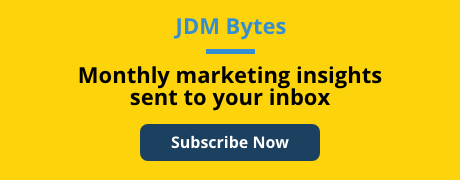



-Dec-04-2025-09-58-32-5416-PM.png?width=500&height=500&name=Regular%20Blog%20Hero%20(1)-Dec-04-2025-09-58-32-5416-PM.png)
