Growing AI Search Visibility Phase 2: The Marketer Playbook for Authority Building
Now that you have a grasp of the fundamental differences of GA4 and Universal Analytics, and you’re convinced that now’s the time to start migrating to GA4 for good, you’ll want to give yourself a life preserver and set up two favorite UA reports that GA4 doesn’t automatically provide.
The two reports, which are industry-agnostic, are a landing page report and a customer funnel report. These will give you a good, reliable base and help you get familiar with the language and UI of GA4. And you can set up both reports without even thinking about events or custom tracking.
Report: Landing Page Traffic by Channel
This report examines your top-performing landing pages by traffic and marketing channel. It’s a recreation of a similar, very useful report from UA that you have to set up yourself in GA4.
Setup Steps
- Explore > Blank
- Select Dimensions - Landing Page and First user source / medium
- Select Metrics - Sessions
- Build Report - Drag “Landing Page” dimension into “Rows”
- Build Report - Drag “First user source / medium” into “Columns” (and expand from the default of 5 channels to 10-20 for better insight)
- Build Report - Drag “Sessions” into “Values”
- Name the report, set the duration, and set the number of rows (I recommend starting with 50)
The result will be a tidy report showing traffic by volume and channel:
Report: First-Time Visitor Engagement Funnel
This report will show you how new visitors are interacting with your content and whether they are entering the conversion funnel.
Setup Steps
- Explore > Funnel Exploration
- Set up “Read Blog” as the second step in the funnel by setting up the Page path + query string
- Set up “Enter Lead Funnel” as the third step by setting up Page path + query string to “contains /contact-us” (or your main CTA)
(Note: After you’ve officially renamed Step 3 to “Enter Lead Funnel,” you can delete steps 4 and 5 from the UI.)
- Drag and drop “First user medium” over BREAKDOWN so you can see the marketing channels that sent users through the funnel.
Note: you can also try setting the breakdown as Page path + query string to see the entry pages for users who complete or abandon the funnel. Once you have a conversion event or completed URL, you can use that to actually create a lead funnel—you can do it from any entry page, not just the blog.
- Name the report and set the duration (just as you did for the Landing Page report)
And you’re good to go! The report has tons of great data on funnel progress, broken down by channel:
That wasn’t so bad, right? That’s only the beginning. GA4 is a flexible, powerful new world of insights and data that you can use in hundreds of ways. Download our full guide to GA4 migration to get all the context you need.
Tags:

Aug 30, 2022 7:47:40 AM
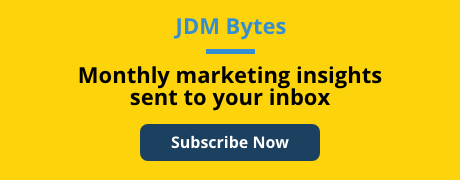
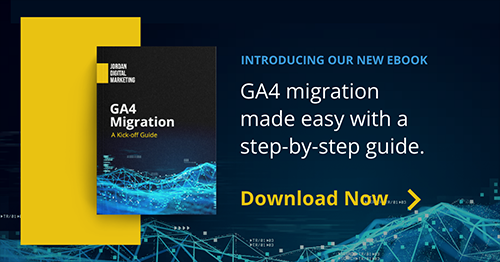

-Dec-04-2025-09-58-32-5416-PM.png?width=500&height=500&name=Regular%20Blog%20Hero%20(1)-Dec-04-2025-09-58-32-5416-PM.png)

